Facebook applications hopped on the fame bandwagon. Little nuggets of code built on the Facebook platform by third party developers that helps unsocial web creatures like us to be more social. There are multitude of applications, some gems and some duds.
Adding an application is a two-click process but as you go further down the Facebook highway, you will find that you don’t have a need for some of the apps. Or, you just might be peeved at all the annoying alerts and emails bombarding your account.
It’s time to nuke them! But how?
Here’s how!
User feedback says that removing an app from the vintage Facebook was child’s play. The revamped look calls for a bit of looking around. But it’s not a pain in the wrist at all.
1. Login to your Facebook account.
2. The Applications menu is located on the bottom left of the screen. Click on it to bring up the menu.
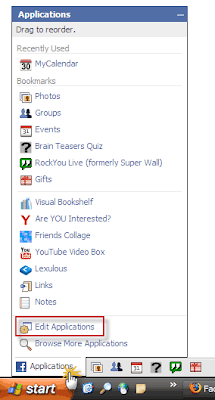
3. Click on Edit Applications. Alternatively, click on Settings – Application Settings located on the top blue Facebook bar.

4. The Applications Settings page opens up with the recently used apps listed in order. Click on the drop-down menu and select Authorized to view all your applications.
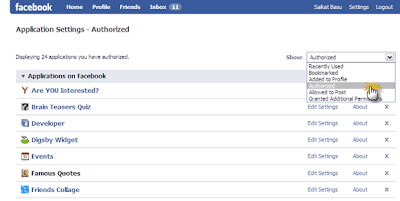 5. To remove an application simply click on the little blue cross on the right. To confirm the deletion click Remove on the confirmation dialog which pops up.
5. To remove an application simply click on the little blue cross on the right. To confirm the deletion click Remove on the confirmation dialog which pops up.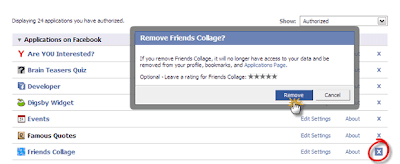 If you are just vexed over the annoying emails, then you can click on Edit Settings – Additional Permissions and deselect the options.
If you are just vexed over the annoying emails, then you can click on Edit Settings – Additional Permissions and deselect the options.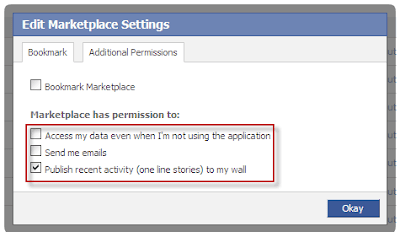 The application now stands deleted from your Facebook profile. You’ll not be able to use it again unless you add it to your Facebook profile all over again.
The application now stands deleted from your Facebook profile. You’ll not be able to use it again unless you add it to your Facebook profile all over again.Some apps might continue sending you information to your email account registered with them. To de-authorize yourself completely, you might have to follow any cancellation link provided in the email.
Facebook’s proprietary apps like the Wall, Events or Notes etc. are needed for full functionality of the service. They cannot be removed but there settings can be adjusted through the Edit Settings option.
Removing unused apps or apps which you added for a lark helps to keep your Facebook page clean. After all, who wants to lose touch with a friend amidst all the clutter of an application’s message feed. Any ways,
HappY SurfinG!!! (:

0 comments: on "How To Remove An Application From Facebook Profile"
Post a Comment