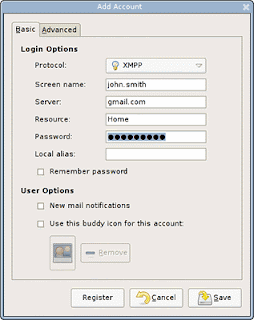
Google Talk is a simple instant messaging client which was powered by the Mountain View company in order to allow the consumers to communicate on the Internet with ease. At this time, Google Talk didn't manage to reach an impressive audience as the leadership of the category is still owned by Yahoo Messenger. Many of the consumers avoid using Google Talk because the application doesn't provide too many functions as the Google employees were not too focused on it. That's why some of you might decide to replace the Google Talk client with another compatible program which may bring some other functions for the consumers hungry for chatting.
Personally, I would recommend you Pidgin, the ex-Gaim, which comes with support for lots of instant messaging networks including Google. Actually, Google Talk is not working on a separate network because it is based on the XMPP protocol, compatible with most of the Jabber clients. Now, in order to adapt Pidgin to work as Google Talk, you have to configure it properly. Here's how to set it up:
First of all, let's create a new account and choose the XMPP protocol. You should be able to see a window requiring you all sorts of information needed to connect with your account. Type your ID in the screen name (if your account is example@gmail.com, all you need to type is 'example'). Below this option, you can see the server section which requires you to type the address of the service which you're connecting to. There are two possibilities depending on the type of your account: if you're using Gmail the service is gmail.com and if you use Googlemail, the service turns into googlemail.com.
The password filed is pretty self-explanatory so all you need to do next is press the save button and connect to the server. Happy chatting session!

0 comments: on "Simple Tip: How to Use Pidgin Instead Of Google Talk"
Post a Comment